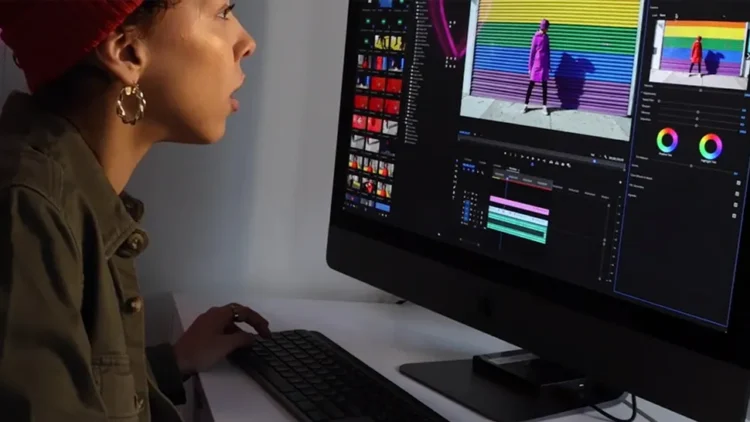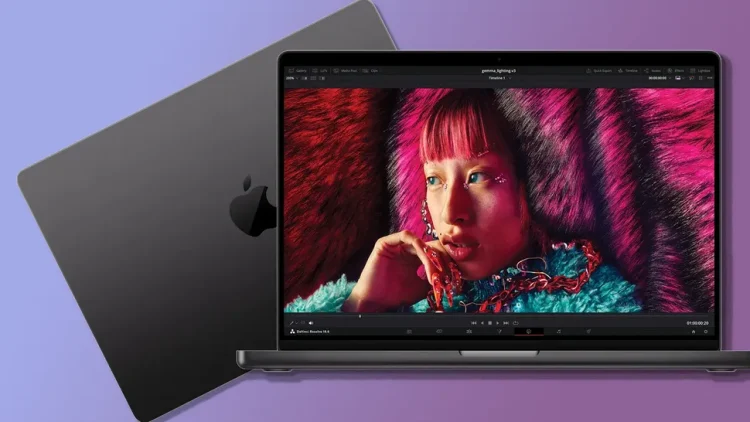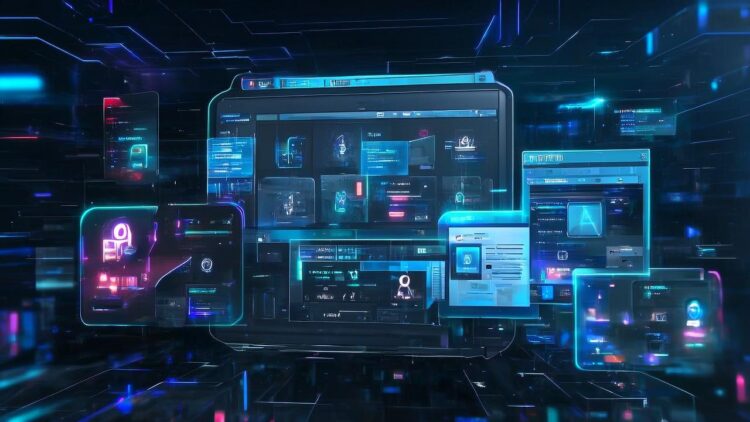
Digimaz this time will explain how to find out why lenovo laptop wont charge when plugged in. Issues related to charging usually occur due to a faulty power adapter, a problematic outlet, or a poor laptop battery. If all the hardware is no longer a problem, you can usually fix the power problem by setting the power management settings or laptop battery.
Lenovo Laptop Wont Charge
Many users use the “Installed, not charging” notification on their Lenovo laptops. Many factors can cause it, and it is difficult to determine if the problem is with lenovo laptops wont charge. Here’s what you can do:
1. Check for Hardware Issues
Once you see your laptop is connected but not charging, the first action you should take is to check your charger and AC adapter. Look for signs of damage, as this can cause problems. If you have a backup charger, try plugging it in.
If you have determined that the problem is in a faulty charger, you will have to buy a new one. Some Lenovo laptops can also be charged via a USB Type-C cable or power bank. Check if this is possible to save time and avoid running out of battery until you buy a new charger.
2. Check Battery Settings
Many Lenovo laptops feature power management settings designed to extend the life or uptime of your battery. If your battery only charges up to 60%, you may have turned this setting on by mistake. The steps to disable this option vary depending on what you have previously loaded on your laptop. If you have Lenovo Energy Management loaded, follow these steps:
3. Open Lenovo Energy Management.
Select the desired battery setting: Power Saver, Balanced, or High Performance.
For those who have Lenovo Power Manager, here’s how to change battery settings:
- Open Lenovo Power Manager.
- Under “Switch to”, select “Basic”.
- Access the “Battery” tab.
- Go to “Battery Maintenance”.
- Select the desired mode and press “Ok.”
Users who have OneKey Optimizer should follow these instructions:
4. Access the OneKey Optimizer.
- Go to the “Power Saver” tab.
- Press “Battery Conservation.”
- Disable “Conservation Mode” to allow your battery to be fully charged.
Laptops that have Lenovo settings installed should follow these steps:
5. Access Lenovo Settings.
- Press the energy management icon.
- Disable “Conservation Mode”.
- Models with Lenovo Vantage installed should follow these instructions:
- Access “Devices”.
- Go to “My Device Settings.”
- Press “Battery.”
- Disable “Conservation Mode”.
6. Reset the Power
Another option you can try to charge the battery is to reset the power of your laptop. Here’s how to do it:
- Turn off your laptop.
- Unplug the power cord.
- Remove the battery.
- Press the power button and hold it for 30 seconds.
- Put the battery back in.
Read more: How to Become Fiverr Freelancer
7. Plug in the power cord.
- Turn on your laptop.
- Update Battery Drivers
Outdated or missing battery drivers can often cause your battery to not charge properly. Since the drivers vary depending on the system and laptop model you have, it is recommended to visit the manufacturer’s website and download it manually.
Another option is to use a specially designed program like Driver Easy to download the necessary drivers for you. These programs identify your system and find the correct driver, so you don’t have to worry about making mistakes and downloading the wrong ones. Well, that was a little talk about lenovo laptop wont charge. Hope it is useful.