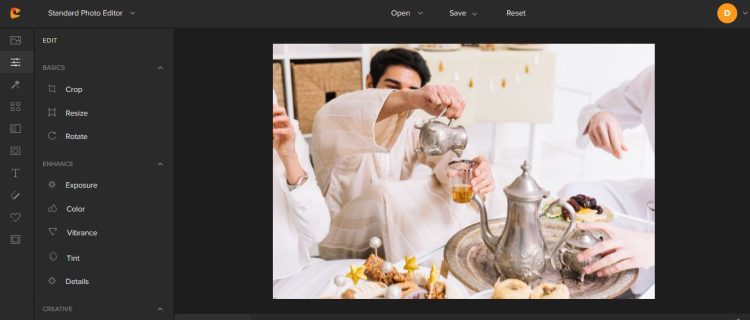In this article, Digimaz will explain how to editing picsart background. The Picsart application is familiar to photo editors. How to open the application is also quite easy, because editing can be done only using a smartphone based on Android or Ios. For those of you who are still new to Picsart, then pay attention to the reviews below carefully.
How to Edit Picsart Background Easily
Picsart App
Picsart is an application for editing photos or images, which can be accesse via an Android or Ios-base smartphone. You can get this application for free by downloading it on the Play Store or App Store.
Picsart has a lot of features that can be used to edit photos or images, such as shops, tools, effects, magical, stickers, text, add photos or images, square, edges, covers, incandescent lenses, shape covers, frames, labels, collages, and text bubbles.
Through the features in Picsart, you can create creations on photos or images by removing the background, changing the image to be transparent, combining several images and other unique creations, such as editing picsart backgrounds.
How to Change Photo Background Together with Picsart
Generally, changing the background is done in a fairly complicate way, and the details using software paire to a Pc device, but, as technology develops, removing photo backgrounds in picsart can be done easily.
There are 2 ways that can be done to change photos through the Picsart application, namely using the Tools Eraser and the Selection Tools.
Replacing Photo Backgrounds with Tools Eraser
This method is the easiest method in Picsart, to remove the background of the photo that replaces it with another image. To begin with, make sure you have prepare 1 photo that you want to remove the background, and 1 photo or image as a replacement background. The following are the stages:
- Open the Picsart app, then tap ‘Edit’, and open the image you want to make the background
- Continue by tapping ‘+Add Photo’, and add the photo you want to remove the background from (Main photo)
- Tap ‘Tool Eraser’ in the bottom bar, then remove the side of the background in the main photo
- Next, you can select the appropriate layer, such as “Normal, Add, Screen, Overlay” and also the level of Opacity in the main photo
- If the photo is appropriate and looks harmonious with the background, tap ‘Save’ in the top bar to save the image
Replacing Photo Backgrounds with Selection Tools
Not only by using the Eraser Tools, you can also use the Selection Tools to replace the photo background with a more special image. Here are the stages:
- Open the Picsart app and add the photo you want to change the background to (Main photo)
- To take a picture on the main photo, tap Tools, select Selection, then select the brush
- Then a red mark will appear. As a sign that the image has been selecte, and is ready to be move to a new background
- Tap Inverse, followe by Clear, and select the check mark
- Then, tap ‘+Add Photo’ and add the image you want to use as the background. And also adjust the size and position, until it covers the main photo
- Finally, use the Tools Eraser as in the first method, set the layer and tap ‘Save’
Read More: 10 Advantages of Digital Marketing For Your Business
Thus an explanation of how to change the photo background using the Picsart application. Hope the explanation is helpful. Greetings learning exciting anytime and anywhere. See you in the next article.