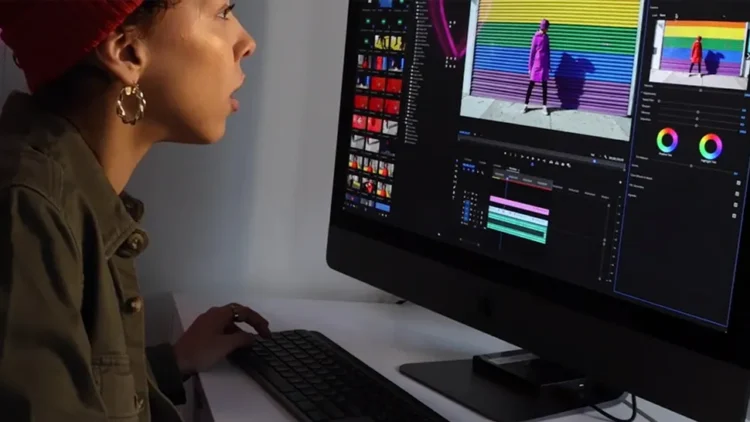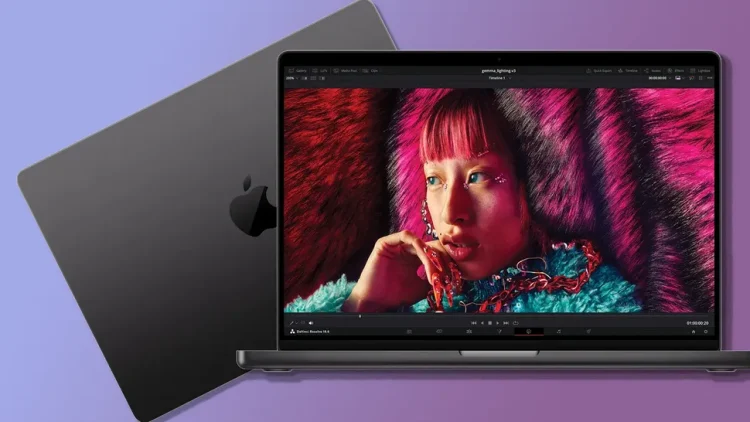Digimagaz.com – The Developer Menu on Android is a powerful and beneficial feature for application developers and users with a deeper technical understanding of the operating system. Through the Developer , users can expand the functionality of the operating system, perform debugging and troubleshooting, customize display and animations, and access more detailed security settings and application permissions. However, users need to exercise caution when using the Developer to avoid damage to the device or disruption to the operating system.
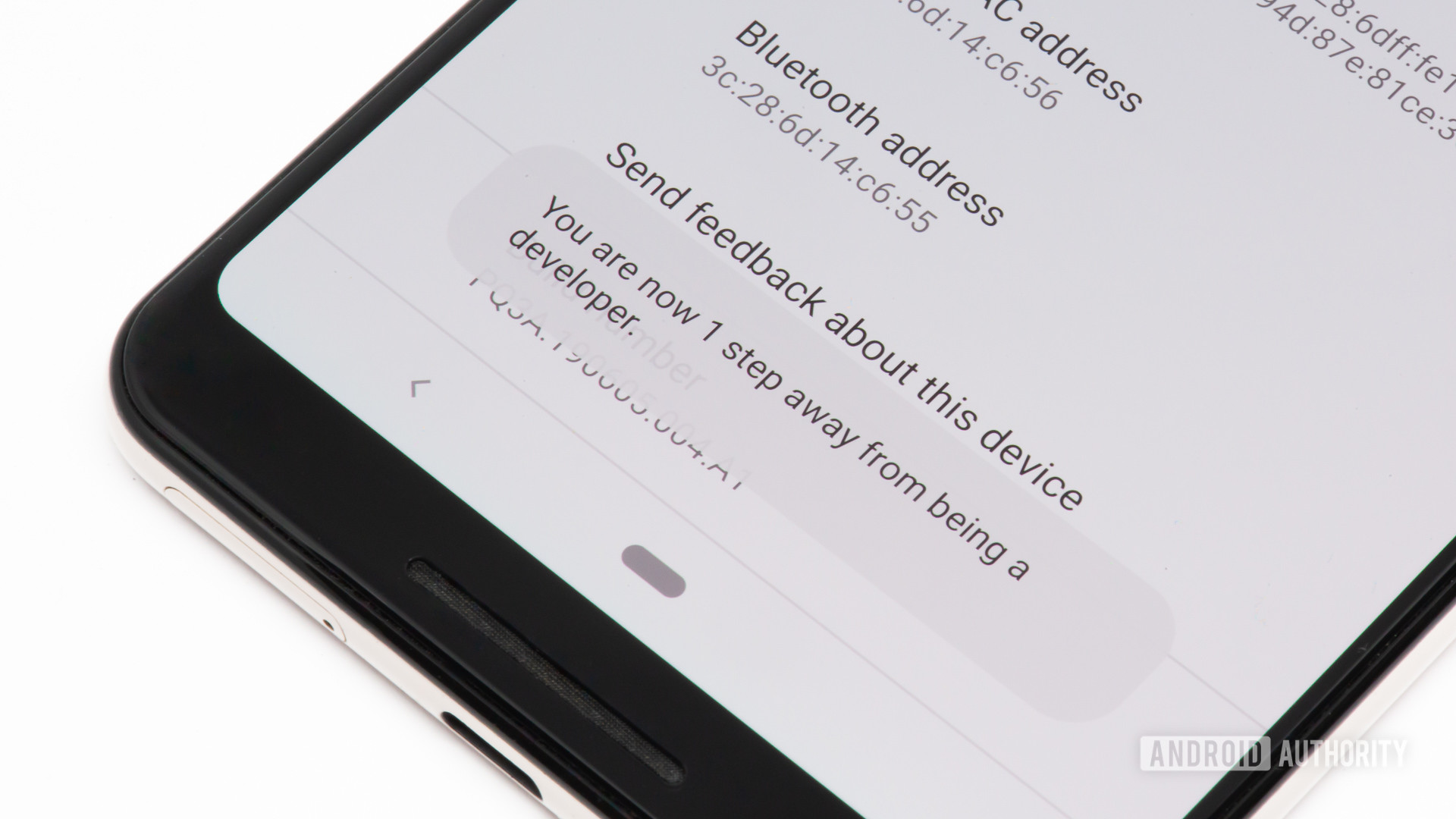
The Functions of the Developer Menu on Android
Here is an overview of the functions of the Developer Menu on Android.
1. Expanding Operating System Functionality
The Developer Menu on Android is a hidden feature designed for application developers and users with a deeper technical understanding of the Android operating system. This feature provides access to various settings and options not directly available in the standard settings menu. By enabling the Developer , users can expand the functionality of the Android operating system and make more detailed customizations.
2. Debugging and Troubleshooting
One of the primary functions of the Developer Menu is to assist in the debugging and troubleshooting process. Users with technical knowledge can activate USB debugging, allowing them to connect to their Android device via a computer and run debugging commands through the Android Debug Bridge (ADB). This is invaluable for application developers who need to test and debug their code or track performance issues.
3. Display and Animation Settings
The Developer Menu also provides additional settings related to the display and animations on Android devices. Users can adjust animation scale, transition speed, and system animation effects according to their preferences. Additionally, options like “Show touches,” GPU rendering, and touch input tracking allow users to inspect and customize touchscreen responsiveness.
4. Processor and Memory Settings
Developers and users interested in optimizing the performance of their Android devices will find useful features within the Developer Menu. Here, they can access options to limit the number of processors used by applications, adjust buffer sizes, or update GPU settings. This is beneficial for optimizing device performance, improving battery efficiency, or addressing memory and speed-related issues.
5. Network and Signal Settings
The Developer Menu also grants access to advanced network and signal settings. Users can configure network usage preferences, activate specific cellular network modes, or set bandwidth limits for data connections. Moreover, there are options to view more detailed information about cellular signals, including signal strength and other network details.
6. Application Debugging Settings
The Developer Menu offers additional options for application debugging. Users can enable USB debugging mode and heap monitoring options for more in-depth monitoring and analysis of running applications. This feature is particularly useful for application developers looking to track and fix code errors or optimize memory usage.
7. Web Developer Settings
Android also includes web developer options within the Developer Menu. Users can enable “Show layout bounds” to view the dimensions of the currently loaded web page and gain more detailed insights into the page’s resource usage. Other options include simulating slow or unstable internet connections, which are useful for testing and developing websites or web applications on Android devices.
8. Accessibility and Display Settings
The Developer Menu also provides options related to accessibility and display settings. Users can enable screen magnification or customize display parameters to better suit their needs. These features assist users with special requirements in accessing and using Android devices more easily and comfortably.
However, users should exercise caution when making adjustments in the Developer Menu to prevent any unintended consequences.