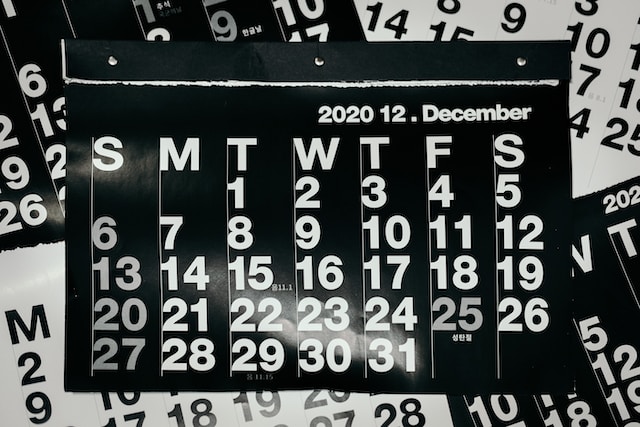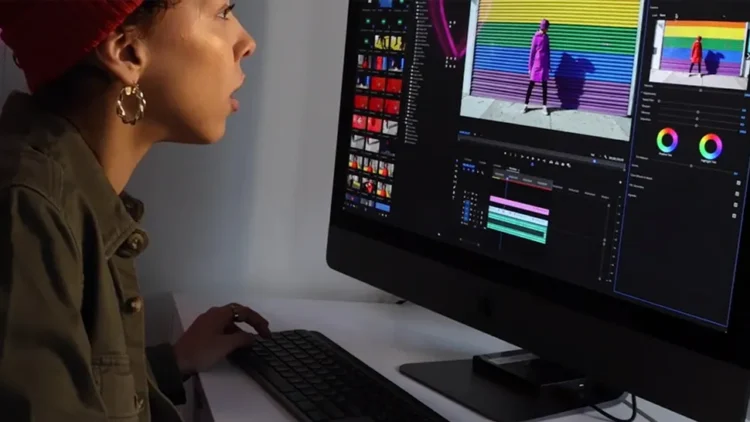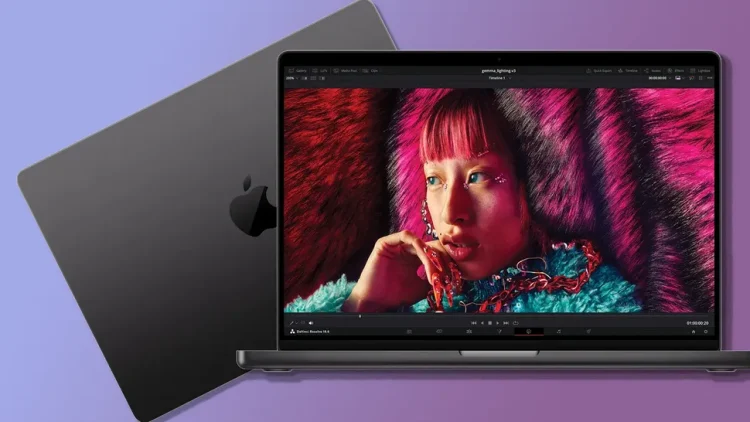- Introduction
- What is Slack’s Calendar Integration?
- Setting up Calendar Integration
- Syncing your calendar
- Viewing and managing events
- Scheduling meetings with Slack
- Collaborating on events
- Integrating with other tools
- Benefits of using Slack’s Calendar Integration
- Best practices for effective calendar management
- Tips for maximizing productivity with Slack
- Troubleshooting common issues
- Security and privacy considerations
- Conclusion
- FAQs
Digimagaz.com – Are you tired of switching between multiple applications to manage your schedule and communicate with your team? If so, Slack’s Calendar Integration is here to save the day. In this article, we will explore how this powerful feature can streamline your schedule and enhance productivity within your team. Say goodbye to the hassle of juggling calendars and embrace a more efficient way of managing your time.
Introduction
Managing schedules and coordinating meetings can be a daunting task, especially when you have a busy team with different calendars. Slack’s Calendar Integration aims to simplify this process by seamlessly integrating your calendars into the Slack platform, allowing you to view, schedule, and collaborate on events without leaving your communication hub.
What is Slack’s Calendar Integration?
Slack’s Calendar Integration is a feature that connects popular calendar applications, such as Google Calendar, Outlook, and Apple Calendar, to your Slack workspace. It provides a centralized view of your schedule and enables you to interact with your calendar directly within Slack. This integration ensures that you never miss important events or double-book your time, all while keeping your team in the loop.
Setting up Calendar Integration
To get started with Slack’s Calendar Integration, follow these simple steps:
- Open your Slack workspace and navigate to the “Apps” section.
- Search for the calendar application you wish to integrate.
- Follow the prompts to connect your calendar account with Slack.
- Grant necessary permissions for Slack to access your calendar data.
- Once connected, customize your calendar settings to align with your preferences.
Syncing your calendar
Once you have set up the integration, Slack will automatically sync your calendar events and display them in the appropriate channels or direct messages. This ensures that everyone involved is aware of upcoming events and can plan accordingly. Any changes made to your calendar, such as rescheduling or canceling events, will be reflected in Slack in real-time.
Viewing and managing events
With Slack’s Calendar Integration, you can conveniently view and manage your calendar events without leaving the Slack interface. You can access your schedule by using simple commands or by navigating to the calendar app within Slack. From there, you can create new events, update existing ones, and even join video conferences directly from the event details.
Scheduling meetings with Slack
Gone are the days of sending endless emails back and forth to find a suitable meeting time. Slack’s Calendar Integration allows you to schedule meetings effortlessly by leveraging the availability information of all participants. Simply initiate a meeting request, and Slack will suggest optimal time slots based on everyone’s availability, eliminating the need for manual coordination.
Collaborating on events
Collaboration is at the heart of Slack’s Calendar Integration. You can easily share event details with your teammates, assign tasks, and have meaningful discussions related to specific events. This ensures that everyone stays informed, and important context is readily available, fostering effective teamwork and reducing miscommunication.
Integrating with other tools
Slack’s Calendar Integration goes beyond just syncing and managing events. It also seamlessly integrates with various productivity tools, project management platforms, and communication apps. By connecting these applications with Slack, you can streamline your workflow and eliminate the need for constant context switching, allowing you to focus on the work that matters.
Benefits of using Slack’s Calendar Integration
- Centralized schedule management within Slack.
- Real-time syncing of calendar events.
- Efficient scheduling and coordination of meetings.
- Enhanced collaboration and context sharing.
- Seamless integration with other productivity tools.
- Improved productivity and time management.
- Reduced email overload and manual coordination.
Best practices for effective calendar management
To make the most out of Slack’s Calendar Integration, consider the following best practices:
- Keep your calendar up to date with accurate event details.
- Use clear and descriptive event titles.
- Utilize color coding or labels to categorize events.
- Set reminders and notifications for important events.
- Regularly review and prioritize your schedule.
- Leverage the power of Slack’s reminders and snooze features.
- Establish shared calendar guidelines within your team.
Tips for maximizing productivity with Slack
Here are some additional tips to boost your productivity when using Slack:
- Customize your notification settings to minimize distractions.
- Utilize Slack’s keyboard shortcuts for quick navigation.
- Leverage Slack’s search functionality to find relevant messages and files.
- Create dedicated channels for specific projects or topics.
- Use Slack’s status feature to indicate your availability.
- Encourage your team to adopt effective communication practices.
- Explore other Slack integrations and features that align with your workflow.
Troubleshooting common issues
While Slack’s Calendar Integration is designed to be seamless, you may encounter occasional issues. Here are some common problems and their solutions:
- Missing events: Double-check your calendar settings and ensure proper syncing.
- Time zone discrepancies: Verify that all participants have the correct time zone settings.
- Permission errors: Review and adjust the calendar permissions for Slack.
- Integration errors: Disconnect and reconnect the calendar integration to refresh the connection.
- Conflicting events: Pay attention to overlapping events and resolve any conflicts promptly.
Security and privacy considerations
When integrating external calendar applications with Slack, it’s crucial to prioritize security and privacy. Ensure that you understand the data access permissions granted to Slack and review the privacy policies of the integrated applications. Additionally, encourage your team members to follow best practices for protecting sensitive calendar information and using secure authentication methods.
Conclusion
Slack’s Calendar Integration revolutionizes the way you manage your schedule and collaborate with your team. By centralizing your calendar within Slack, you can streamline your workflow, save time, and improve overall productivity. Say goodbye to the hassle of constantly switching between applications and embrace a more efficient way of working.
Get Access Now:
FAQs
- Can I integrate multiple calendar applications with Slack? Yes, Slack supports integration with multiple calendar applications, allowing you to connect and sync various calendars within your workspace.
- Does Slack’s Calendar Integration work with mobile devices? Yes, you can access and manage your calendar events through Slack’s Calendar Integration on both desktop and mobile devices.
- Can I invite external participants to events created through Slack’s Calendar Integration? Absolutely! You can invite both internal and external participants to events created within Slack using the integrated calendar applications.
- Will Slack send reminders for upcoming events? Yes, Slack can send reminders for upcoming events based on your notification settings. You can customize these reminders to suit your preferences.
- Is Slack’s Calendar Integration available for all Slack plans? Yes, Slack’s Calendar Integration is available for both free and paid Slack plans. However, certain advanced features may be limited to paid plans.
Remember, with Slack’s Calendar Integration, you can simplify your schedule management, enhance collaboration, and supercharge your productivity. Embrace the power of this feature and unlock new levels of efficiency in your team’s workflow.
Read More :