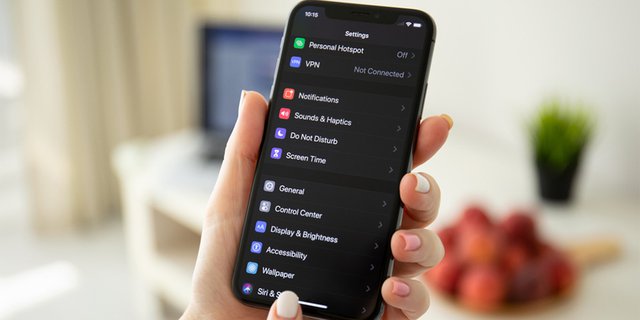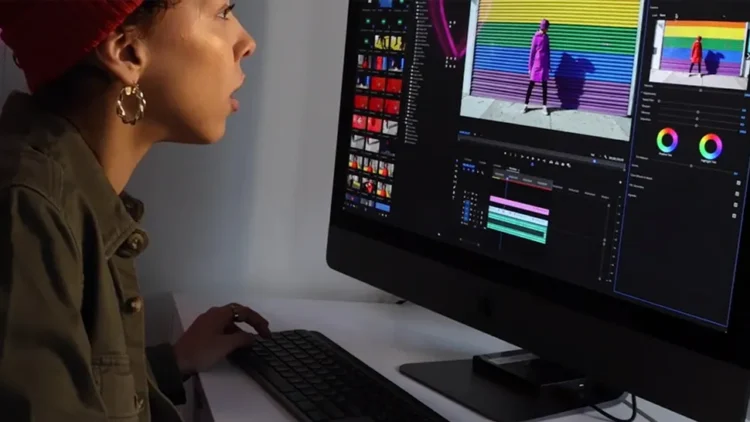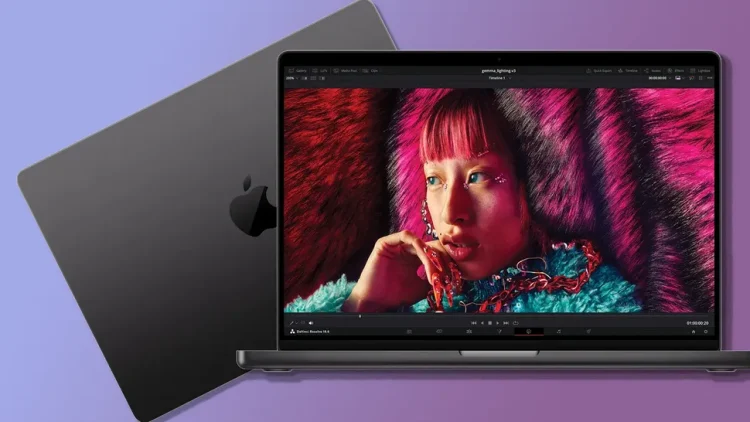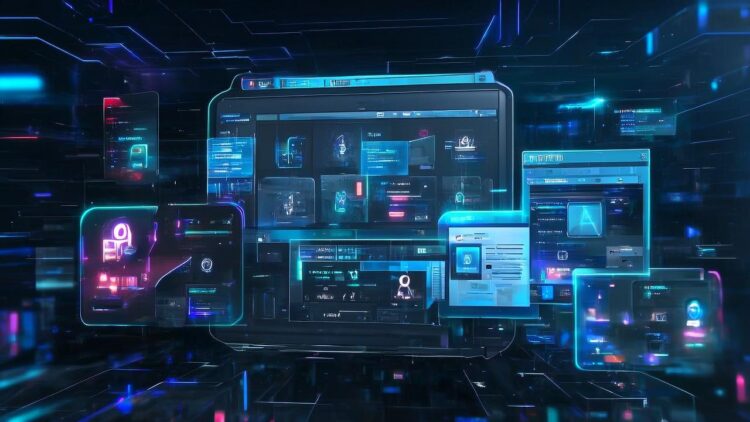
Digital Magazine – Many Vivo users often find the default font on their phones monotonous and crave a more visually appealing look. Fortunately, changing the font on your Vivo phone is a breeze, thanks to the options provided by Vivo developers. In this article, we’ll explore hassle-free methods to transform the appearance of your Vivo phone, making it more interesting and pleasing to the eye.
6 Methods to Customize Fonts on Vivo Phones
1. Changing Fonts Without Using Third-Party Apps:
Changing the font on your Vivo phone doesn’t always require third-party applications. Here’s a simple step-by-step guide:
- Go to the Settings menu.
- Select Wallpaper and Font.
- Scroll down to the Font menu.
- Choose a font from the available options.
- Apply the selected font.
2. Using Go Launcher EX:
For those seeking a different approach, Go Launcher EX offers a unique font-changing experience:
- Download and install Go Launcher EX from the Google Play Store.
- Allow the launcher to be used on your Vivo phone.
- Long-press the screen and choose Go Settings.
- Navigate to the Font menu.
- Choose the desired font and apply it.
3. iTheme App
Explore a variety of free fonts with the iTheme app:
- Open the iTheme app on your Vivo phone.
- Click on the font icon at the bottom of the screen.
- Choose a free font from the available options.
- Download and apply the font.
4. zFont App
For a straightforward font-changing process, try the zFont app:
- Download and install the zFont app from the Google Play Store.
- Launch the app and choose “HP Vivo.”
- Select the desired font.
- Download and set the font.
5. iFont App:
Customize your Vivo phone with the iFont app:
- Download and install the iFont app on your Vivo phone.
- Open the app and choose a font.
- Download the selected font.
- Apply the font and restart your phone.
6. iMod V App
Explore premium fonts with the iMod V app:
- Download and install the iMod V app on your Vivo phone.
- Choose a premium font from the app.
- Apply the font using the iMod V app.
- Confirm the font change.
Conclusion
Changing the font on Vivo phones is a straightforward process, thanks to various additional apps. Whether you prefer a no-app method or want to explore premium fonts, use the mentioned methods to personalize the font style on your Vivo phone and enhance your overall smartphone experience. Spice up your Vivo phone today!