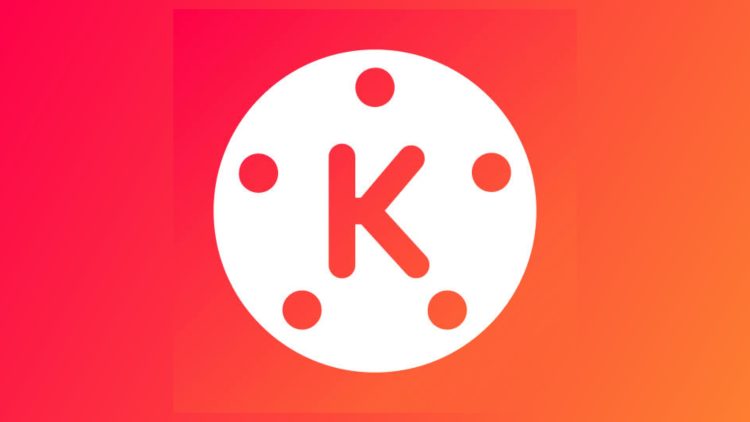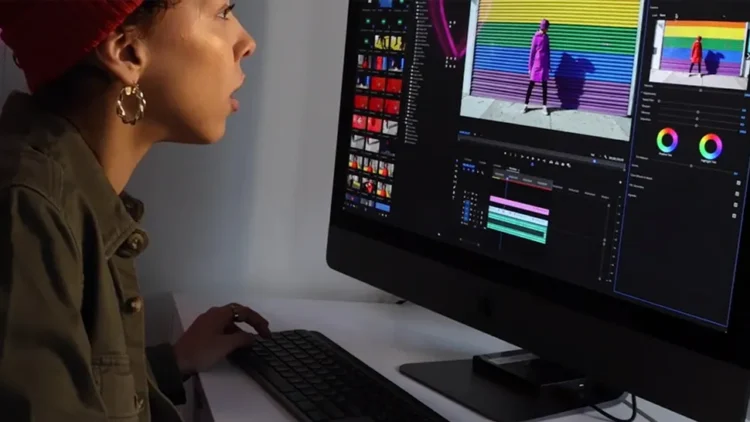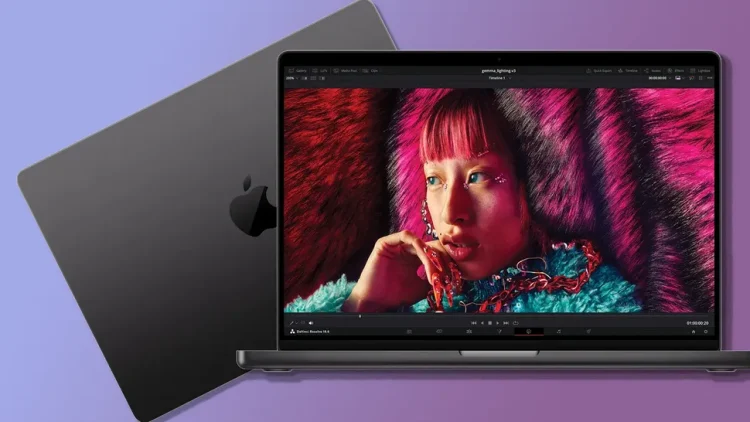- Top 10 Tips and Tricks for Advanced Video Editing in KineMaster Pro
- 1. Get Familiar with the Interface
- 2. Use Multi-Layer Support
- 3. Explore the Asset Store
- 4. Utilize Keyframe Animation
- 5. Leverage Chroma Key (Green Screen)
- 6. Perfect Your Audio
- 7. Take Advantage of Color Grading
- 8. Export Settings for Different Platforms
- 9. Save Your Projects Regularly
- 10. Keep Learning and Experimenting
Digimagaz.com – KineMaster Pro is a powerful video editing app that brings professional-grade tools right to your mobile device. Whether you’re a seasoned editor or just starting, there are always new tricks to learn to make the most of this versatile app. Here are some essential tips to help you harness the full potential of KineMaster Pro.
Top 10 Tips and Tricks for Advanced Video Editing in KineMaster Pro
1. Get Familiar with the Interface
Before diving into editing, spend some time exploring the KineMaster Pro interface. Understanding where all the tools and features are located will save you time and make your workflow more efficient. The main components include:
- Media Panel: For importing videos, images, and audio files.
- Timeline: Where you arrange and edit your media clips.
- Tools and Effects: A wide range of editing tools, including trim, split, speed control, and more.
2. Use Multi-Layer Support
One of the standout features of KineMaster Pro is its support for multiple layers. You can add videos, images, text, and handwriting overlays to your project. To make the most of this feature:
- Organize Your Layers: Keep your layers organized to avoid confusion. Name your layers if necessary.
- Layer Order: Remember that the order of layers affects what appears on top in your video. Adjust the layer order as needed to achieve your desired effect.
3. Explore the Asset Store
KineMaster Pro’s Asset Store offers a treasure trove of additional resources to enhance your videos. From transition effects and stickers to music and sound effects, there’s a lot to explore. Regularly check the store for new assets that can add a unique touch to your projects.
- Download Free Assets: Take advantage of the free assets available to expand your editing toolkit.
- Invest in Premium Assets: Consider purchasing premium assets for more advanced and professional-quality effects.
4. Utilize Keyframe Animation
Keyframe animation allows you to create dynamic and complex animations for your video elements. This feature can bring your videos to life with smooth and precise movements.
- Set Keyframes: Place keyframes at the start and end points of your animation.
- Adjust Properties: Modify properties like position, scale, rotation, and opacity between keyframes to create the desired effect.
5. Leverage Chroma Key (Green Screen)
Chroma key is a powerful tool that allows you to replace a specific color in your video with another image or video. This is commonly used for green screen effects.
- Select Chroma Key: Tap on your video layer, select the Chroma Key option, and enable it.
- Adjust Tolerance: Use the sliders to adjust the tolerance and smoothness to get a clean keying effect.
6. Perfect Your Audio
Great video is incomplete without great audio. KineMaster Pro offers robust audio editing features to help you perfect your sound.
- Use Audio Filters: Apply audio filters and effects to enhance voice clarity or add special effects.
- Volume Envelope: Use the volume envelope tool to adjust audio levels precisely at different points in your timeline.
- Background Music: Add background music to set the tone and mood of your video. Make sure to balance it with other audio elements to avoid overpowering dialogue.
7. Take Advantage of Color Grading
Color grading can dramatically change the look and feel of your video. KineMaster Pro provides a variety of color adjustment tools:
- Adjustments: Tweak brightness, contrast, saturation, and hue to achieve the desired look.
- Filters: Apply color filters to quickly change the mood of your scene.
8. Export Settings for Different Platforms
When your project is complete, you’ll want to export it in the best format for your intended platform. KineMaster Pro offers various export options:
- Resolution and Frame Rate: Choose the appropriate resolution (up to 4K) and frame rate for your target platform.
- Quality: Select the export quality — higher quality means larger file sizes.
9. Save Your Projects Regularly
Editing can be time-consuming, and the last thing you want is to lose your progress due to an unexpected crash or error. Make it a habit to save your projects regularly.
- Auto-Save: Enable the auto-save feature to back up your project periodically.
- Manual Save: Get into the habit of manually saving after significant changes.
10. Keep Learning and Experimenting
The best way to master KineMaster Pro is through continuous learning and experimentation. Don’t be afraid to try out new tools and effects. There are plenty of tutorials and user communities where you can find inspiration and tips.
By following these tips, you’ll be well on your way to creating professional-quality videos with KineMaster Pro. Happy editing! If you have any questions or need further assistance, feel free to reach out — we’re here to help.