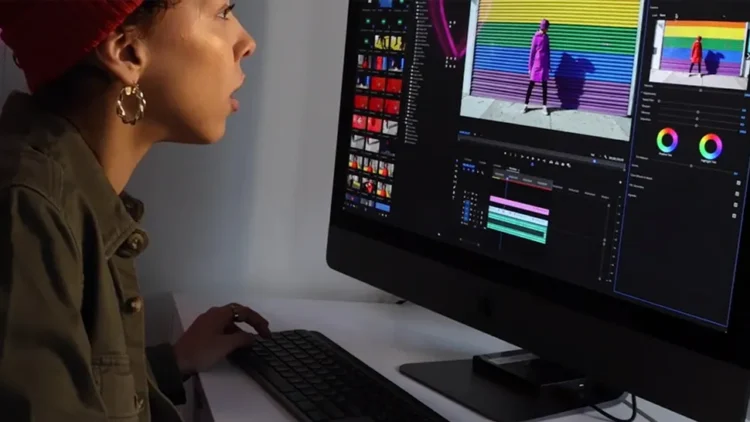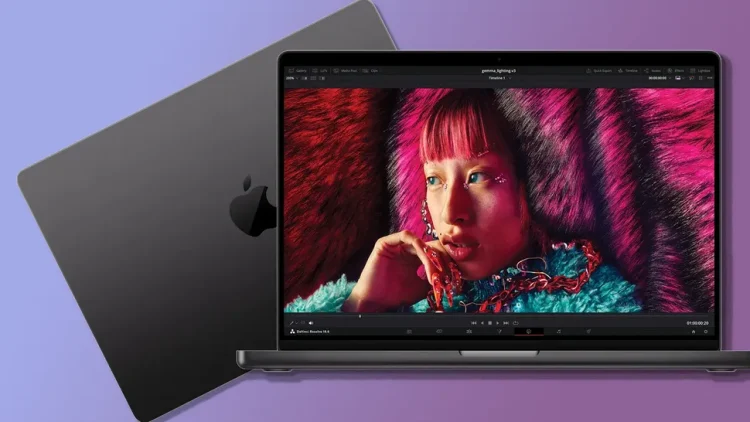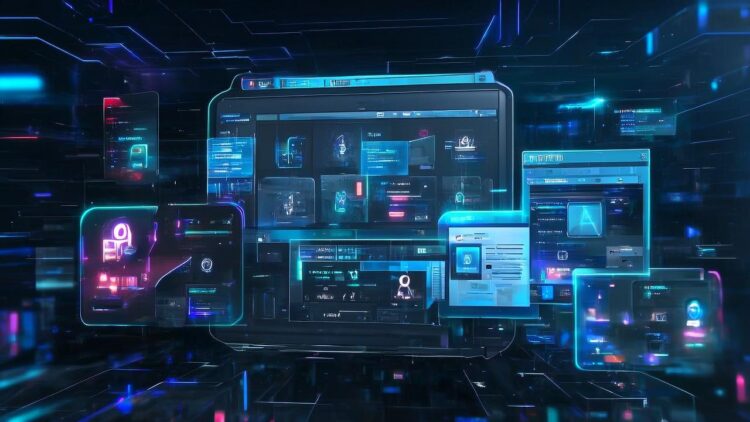
Digimagaz.com – How to Use WhatsApp on Windows and Mac Computers – WhatsApp is a popular messaging service known for its end-to-end encrypted messages, allowing secure communication from any location worldwide. Initially available only on Android and iOS, WhatsApp is now accessible on Windows and Mac computers. This article will guide you through the steps to use WhatsApp on your computer.
How to Use WhatsApp on Windows and Mac Computers
Method 1: Using the WhatsApp Desktop Application
Step 1: Download WhatsApp Desktop
- Visit the official WhatsApp website using a browser like Google Chrome.
- Download the appropriate file for your operating system (Windows or Mac).
Step 2: Install WhatsApp Desktop
- Open the downloaded WhatsApp installer.
- Double-click on the installer to begin the installation process.
Step 3: Launch WhatsApp Desktop
- Once installed, WhatsApp will appear in the list of your installed apps in the Start Menu (Windows) or Applications folder (Mac).
- Open the WhatsApp Desktop application.
Step 4: Link Your WhatsApp Account
- A QR code will be displayed on the screen.
- Open WhatsApp on your phone, go to Settings > WhatsApp Web/Desktop, and scan the QR code with your phone.
- Once scanned, your chats will be accessible on your computer, mirroring the conversations on your mobile device.
Method 2: Using WhatsApp Web
If you prefer not to install an application, you can use WhatsApp Web.
Step 1: Visit WhatsApp Web
- Navigate to the WhatsApp Web official page in your browser.
Step 2: Link Your WhatsApp Account
- A QR code will be displayed on the page.
- Open WhatsApp on your phone, go to Settings > WhatsApp Web/Desktop, and scan the QR code.
- Your chats will now be accessible in your browser.
Frequently Asked Questions
1. What is the difference between WhatsApp Desktop and WhatsApp Web?
- WhatsApp Desktop: This is a standalone application installed on your computer.
- WhatsApp Web: This runs within a browser without requiring installation. It can be used on any device with a browser, including tablets.
2. Can I use WhatsApp on a computer without scanning a QR code?
- Yes, there is an option to log in with your phone number. On the QR code page, select “Login With Phone Number,” enter your WhatsApp number, and follow the instructions to receive an OTP. Enter the OTP to log in.
By following these simple steps, you can enjoy the convenience of WhatsApp on your Windows or Mac computer, ensuring you stay connected no matter what device you’re using.