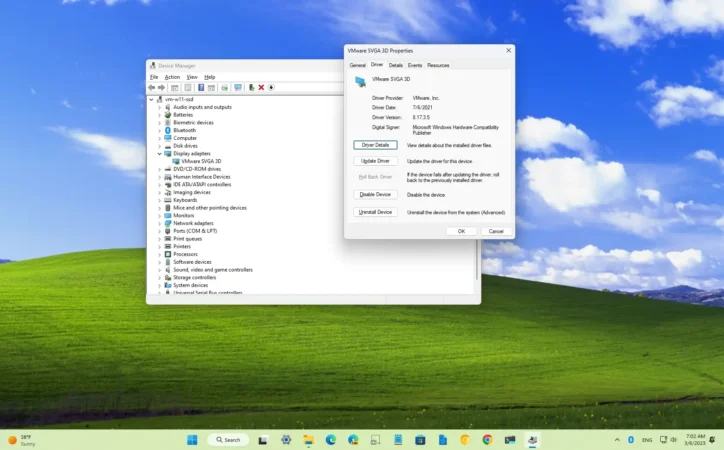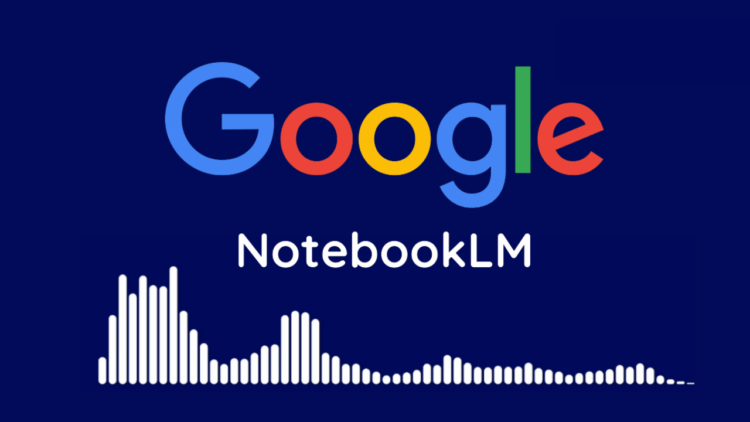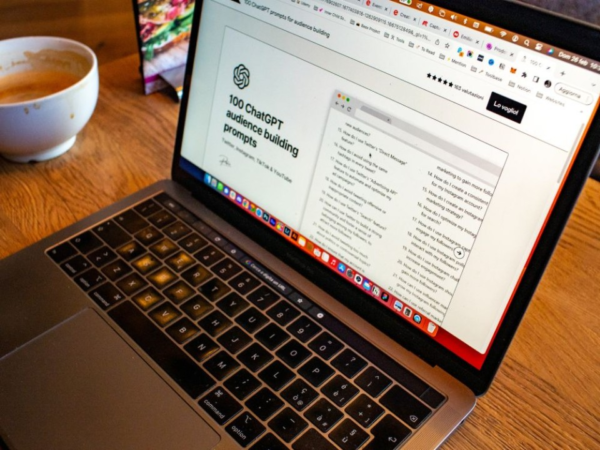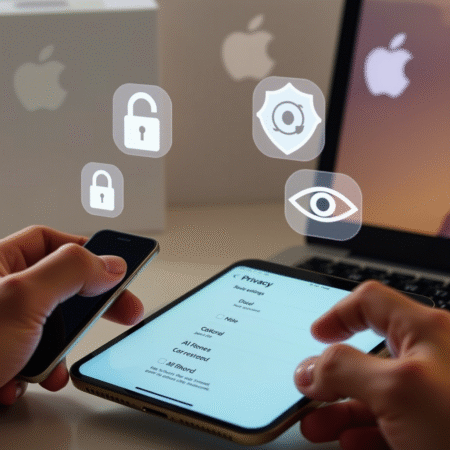
Digimagaz.com – In today’s fast-paced digital landscape, Apple AirPods have cemented their reputation as some of the best true wireless earbuds on the market. From the standard AirPods 4 to the premium AirPods Pro 2 and the immersive AirPods Max, these devices offer a tailored audio experience for users of all preferences.
Pairing them with your MacBook unlocks a versatile suite of functionality, but if you’re unsure where to begin, this guide will simplify the process.
Essential Tools and Preparation
Before diving into the step-by-step instructions, ensure you have the following:
- A pair of Apple AirPods (any model).
- A MacBook or Mac running an up-to-date operating system.
- Five minutes of your time.
Step-by-Step Guide to Connecting AirPods to a MacBook
1. Charge Your AirPods
Start by ensuring your AirPods are sufficiently charged. While a full charge isn’t mandatory, a partial charge is essential to maintain a stable connection. Place the AirPods inside their charging case to prepare for pairing.
2. Position Your Devices
Place your MacBook and AirPods close together. Open the lid of the AirPods charging case, allowing your MacBook to detect them automatically. If detection doesn’t occur:
- Navigate to the Control Center in the upper-right corner of your MacBook’s screen.
- Select the AirPods from the list of available audio devices.
For a seamless experience, ensure other Apple devices nearby are temporarily moved out of range to avoid connection interference.
3. Confirm and Use Your AirPods
Once connected, your AirPods will appear in the MacBook’s sound settings. You can customize audio preferences through the Control Center, adjusting features like volume and noise cancellation.
Troubleshooting Common Issues
Why Won’t My AirPods Connect?
If you experience difficulty pairing your AirPods with your MacBook:
- Verify both devices are charged.
- Check that Bluetooth is enabled on your MacBook.
- Ensure your MacBook’s software is up to date.
- Keep the devices within close proximity to each other.
How Do I Put AirPods in Pairing Mode?
To manually enable pairing mode, press and hold the button on the back of the AirPods charging case until the status light flashes white. This step is useful for first-time connections or troubleshooting.
Why Connecting AirPods to a MacBook Matters
The synergy between Apple’s MacBook and AirPods enables a cohesive experience, ideal for listening to music, joining virtual meetings, or making private calls. Once connected, the intuitive integration across Apple’s ecosystem enhances both productivity and entertainment.
Final Thoughts
Connecting your Apple AirPods to a MacBook is a straightforward process that takes only minutes. With a little preparation and troubleshooting know-how, you’ll enjoy uninterrupted audio quality and seamless device integration. Whether you’re a casual listener or a multitasking professional, this pairing is a gateway to a more convenient and immersive tech experience.