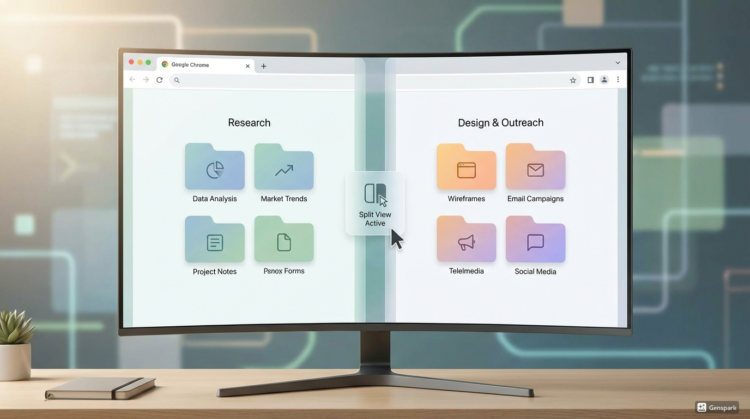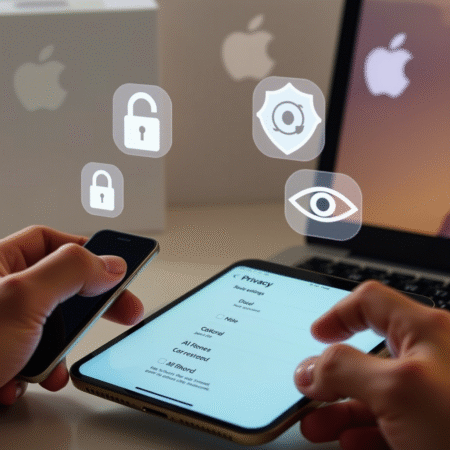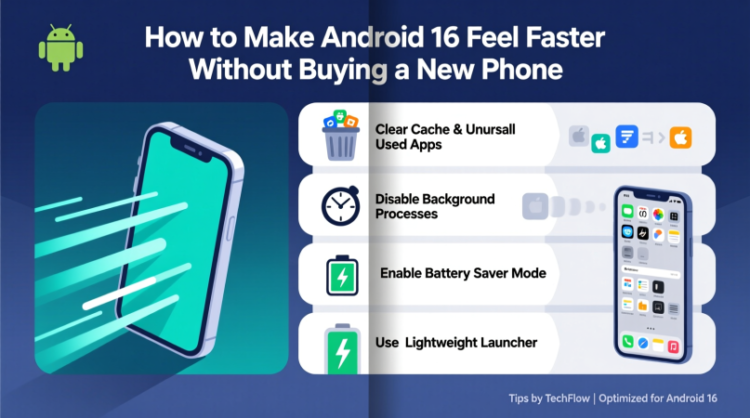
Digital Magazine – Sony headphones are among the best in the industry, offering premium noise cancellation, high-quality sound, and user-friendly designs. Whether you’ve purchased a high-end model or a budget-friendly option, connecting your Sony headphones to your device is an easy process. This guide will walk you through the necessary steps to pair your Sony headphones with your smartphone, laptop, or other Bluetooth-enabled devices.
Tools and Requirements
- A pair of Sony headphones or earbuds
- A Bluetooth-enabled device (smartphone, tablet, or laptop)
- A charged battery in your headphones
Step-by-Step Guide to Pairing Sony Headphones
1. Power On Your Sony Headphones
Before beginning the pairing process, ensure your headphones are sufficiently charged. Depending on the model, power them on by pressing and holding the power button until an indicator light appears or a sound prompt confirms activation.
For true wireless earbuds, opening the charging case may be enough to turn them on.
2. Activate Pairing Mode
Pairing mode allows your device to detect and connect to your Sony headphones. Here’s how to enable it:
- Over-Ear & On-Ear Headphones: Press and hold the power button for 5-7 seconds until you hear “Bluetooth pairing” or see a flashing indicator light.
- True Wireless Earbuds: Remove them from the case. If they don’t enter pairing mode automatically, press and hold the pairing button on the case for about five seconds.
If your headphones don’t appear on your device’s Bluetooth list, restart the pairing process as the mode may have timed out.
3. Enable Bluetooth on Your Device and Connect
Open your device’s Bluetooth settings and ensure Bluetooth is enabled. Your Sony headphones should appear as an available option—typically listed by model name (e.g., WH-1000XM5 or WF-1000XM5). Select the headphones to initiate pairing.
Once successfully connected, you may hear a confirmation sound or receive a pairing notification on your device.
4. Customize and Enjoy
Your headphones are now ready to use! For an enhanced experience, download the Sony Headphones Connect app to customize sound settings, adjust noise cancellation, and access extra features. Once paired, your device will automatically recognize and reconnect to your headphones in the future.
Troubleshooting Common Pairing Issues
If you experience difficulties pairing your Sony headphones, try the following solutions:
- Ensure pairing mode is active: Follow the steps above to manually enter pairing mode.
- Restart Bluetooth: Toggle Bluetooth off and on from your device’s settings.
- Check proximity: Ensure your headphones are close to your device during pairing.
- Forget and re-add the device: If previously connected, remove the headphones from your Bluetooth list and reattempt pairing.
Final Thoughts
Pairing Sony headphones is a quick and simple process that ensures a seamless wireless experience. Whether you’re listening to music, watching movies, or making calls, following these steps will help you get started effortlessly. If your Sony headphones support multipoint pairing, you can connect to multiple devices by repeating the steps above.
For additional customization, use the Sony Headphones Connect app to optimize sound quality and noise cancellation settings. Should you encounter persistent issues, referring to your specific model’s user manual will provide detailed guidance.