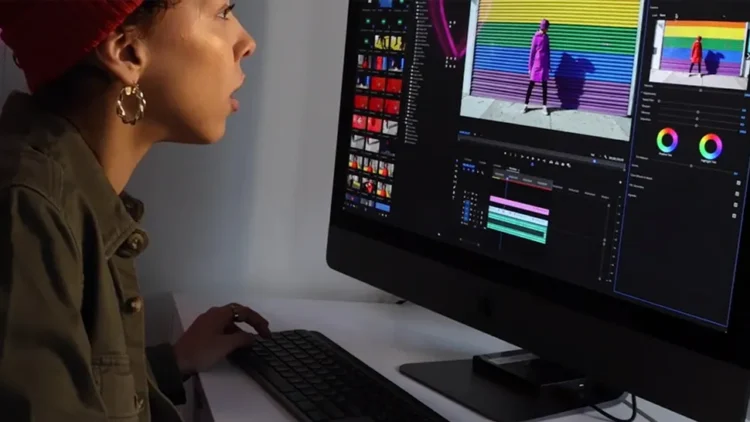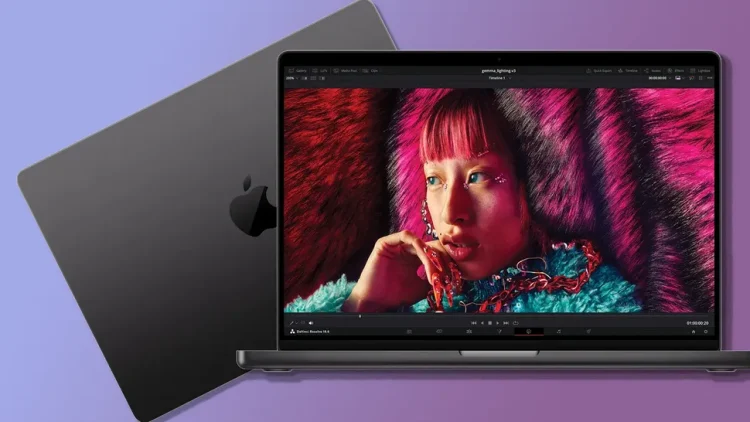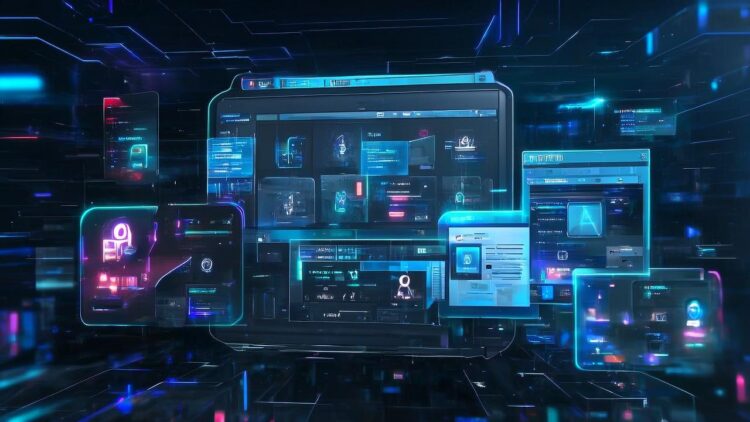
Digimagaz.com – Migrate WhatsApp from Android to iPhone can be a complex process, but with the right steps, you can transfer your data and continue your conversations smoothly. Here are the preparatory steps you need to take before starting the migration.

Preparation Steps for Migrating WhatsApp from Android to iPhone
1. Ensure Both Phones Are Connected to a Stable Wi-Fi Network
Ensure that both of your phones are connected to a stable Wi-Fi network before starting the migration process. A good Wi-Fi connection will ensure a smooth and fast data transfer.
2. Update WhatsApp on Both Phones
Make sure you have the latest version of WhatsApp on both of your phones. By updating the application, you will reduce the risk of compatibility issues when transferring data.
3. Backup WhatsApp Data on Android
Before starting the migration, create a backup copy of your WhatsApp data on your Android phone. You can do this through the WhatsApp settings. This backup will include messages, images, videos, and other settings associated with your account.
4. Activate iCloud on iPhone
Make sure you have activated the iCloud service on your iPhone. iCloud will be used to store the WhatsApp data backup from your Android phone and restore it to your iPhone later.
How to Migrate WhatsApp from Android to iPhone
1. Download WhatsApp on iPhone
First, download and install the WhatsApp application from the App Store on your new iPhone. Ensure you use the same account as the one used on your Android phone.
2. Verify Your Phone Number
After installing WhatsApp on your iPhone, verify your phone number, just as you did when using WhatsApp for the first time on Android. You will receive a verification code via SMS or phone call.
3. Import Backup from Android to iPhone
After successfully verifying your phone number, WhatsApp will offer you the option to import existing data backups. Select the “Import” option and let the import process complete. This will restore your conversations, images, videos, and other settings to your iPhone.
4. Wait for the Import Process to Finish
The backup import process may take some time, depending on the size of the backup and the internet connection speed. Let the process finish without interruption or turning off your phone.
5. Update Contacts and Settings
Once the import is complete, update your WhatsApp contacts and settings on your iPhone as needed. You may need to reconfigure notifications, privacy settings, and other preferences.
Differences Between WhatsApp on Android and iPhone
1. Button Placement and User Interface
The user interface of WhatsApp on Android and iPhone has distinct design differences. Buttons and menus are often placed in different locations between the two platforms, requiring some adjustment when switching from one platform to another.
2. Privacy Settings
Privacy settings on WhatsApp also have slight differences between Android and iPhone. On iPhone, you will find privacy settings under the device’s general settings, while on Android, privacy settings are within the WhatsApp application itself.
3. Media Transfer
The process of transferring media, such as images and videos, also differs between the two platforms. On Android, you can send media files in various formats, whereas on iPhone, certain media file formats may not be supported directly.
4. Platform-Specific Features
WhatsApp may have some platform-specific features. For instance, on iPhone, you can use Face ID or Touch ID to lock access to the WhatsApp application, a feature not available on Android.
5. App Update Availability
At times, WhatsApp changes and updates may be released on one platform before being implemented on the other. Therefore, some new features may not be immediately available after migration.
In conclusion, that is how you can migrate WhatsApp from Android to iPhone. We hope you find this information useful.