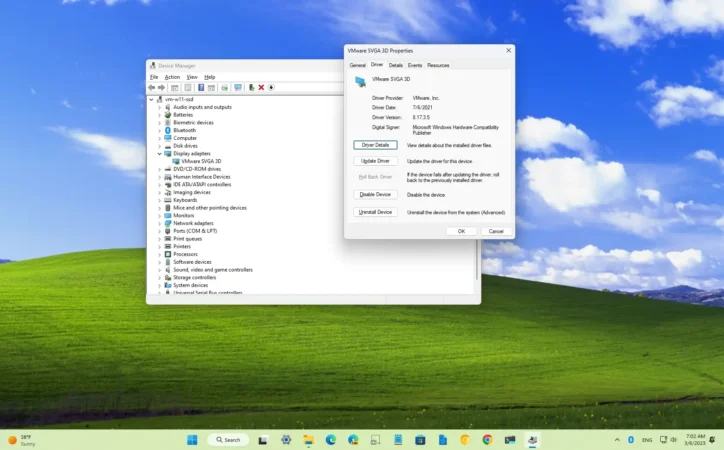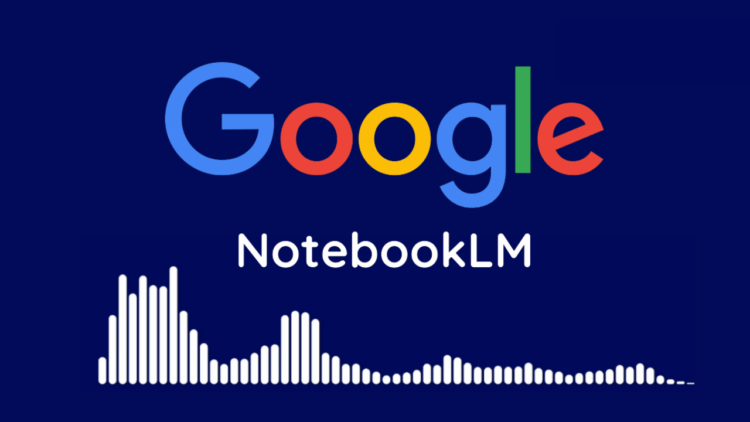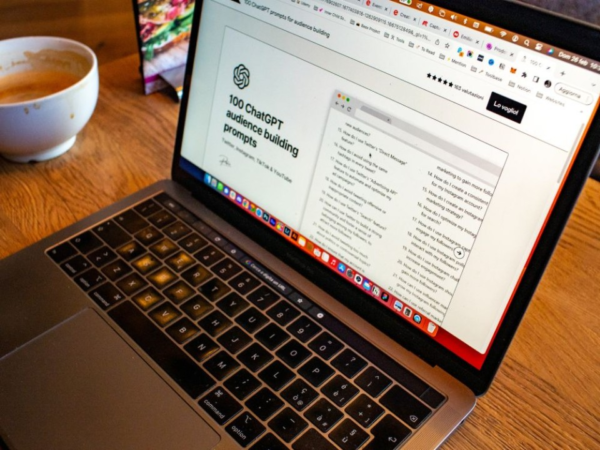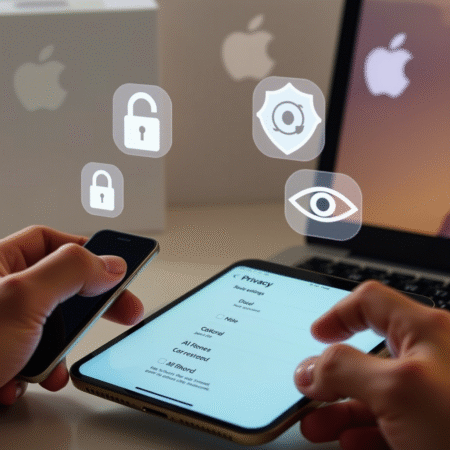
Digimagaz.com – With the recent Black Friday sales, many gamers have scored impressive deals on gaming laptops. However, to truly harness the power of your new device, it’s crucial to optimize its performance right out of the box. This guide provides essential steps to ensure your gaming laptop delivers the best possible experience.
1. Update Your Graphics Drivers
The first step to optimizing your gaming laptop is to update its graphics drivers. Outdated drivers can significantly impact your gaming and general performance. Here’s how to do it:
- For Nvidia GPUs: Download the GeForce Experience tool from Nvidia’s website. This tool simplifies the process of updating your drivers. Alternatively, you can download the latest drivers directly from Nvidia’s official site. Another method is using Windows Device Manager: press Windows + X, select Device Manager, find Display adapters, right-click your GPU, and select Update driver.
- For AMD GPUs: Visit the AMD Drivers + Download Center and run the Radeon software. This software automatically detects and installs necessary updates. You can also use the AMD Product Selector on their website to manually download the correct drivers for your GPU.
Additionally, check for any available Windows updates. Go to Settings > Windows Update and click Check for updates. This ensures your system is running the latest version of Windows, which can also improve performance.
2. Set Everything to Performance Mode
After updating your OS and graphics drivers, it’s time to tweak your settings for optimal performance:
- Power Mode: Navigate to Settings > System > Power and change the Power mode to Best performance. This prioritizes gaming performance over other tasks.
- Refresh Rate: Go to System > Display > Advanced display settings and set the refresh rate to the highest possible setting. This is crucial for fast-paced games, such as first-person shooters.
Next, dive into the Control Panel for further adjustments:
- Go to Control Panel > Hardware and Sound > Power Options > Change Plan Settings > Change advanced power settings.
- Under Hard disk, set Turn off hard disk after to Never when plugged in.
- Under Display, set Turn off display after to Never when plugged in.
- Under Sleep, set Sleep after to Never when plugged in.
These changes ensure your laptop remains in peak performance mode without unnecessary interruptions.
3. Monitor System Temperatures
Running your gaming laptop at maximum performance can generate significant heat. Regularly check your system temperatures to prevent thermal throttling. Consider investing in a laptop cooling pad to help manage heat. Alternatively, you can elevate your laptop using a book or a similar object to improve airflow.
4. Keep the Laptop Plugged In
While the portability of gaming laptops is a major advantage, gaming on battery power can severely limit performance. Most gaming laptops have short battery lives when running demanding games, often lasting only one to two hours. To maintain optimal performance, always game with your laptop plugged in. This prevents the laptop from throttling its performance to conserve battery life.
By following these steps, you can ensure your new gaming laptop runs at its best. Now, all that’s left is to decide which of the latest PC games to put your optimized machine to the test. Enjoy your enhanced gaming experience!