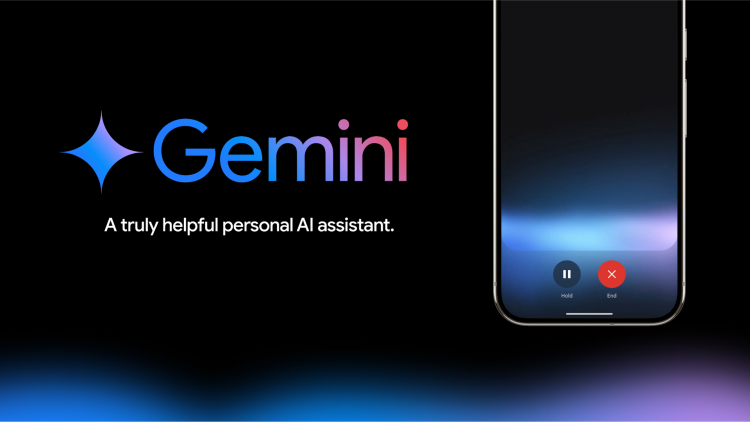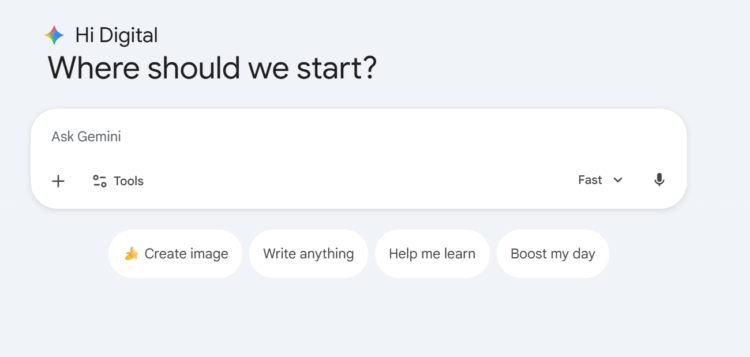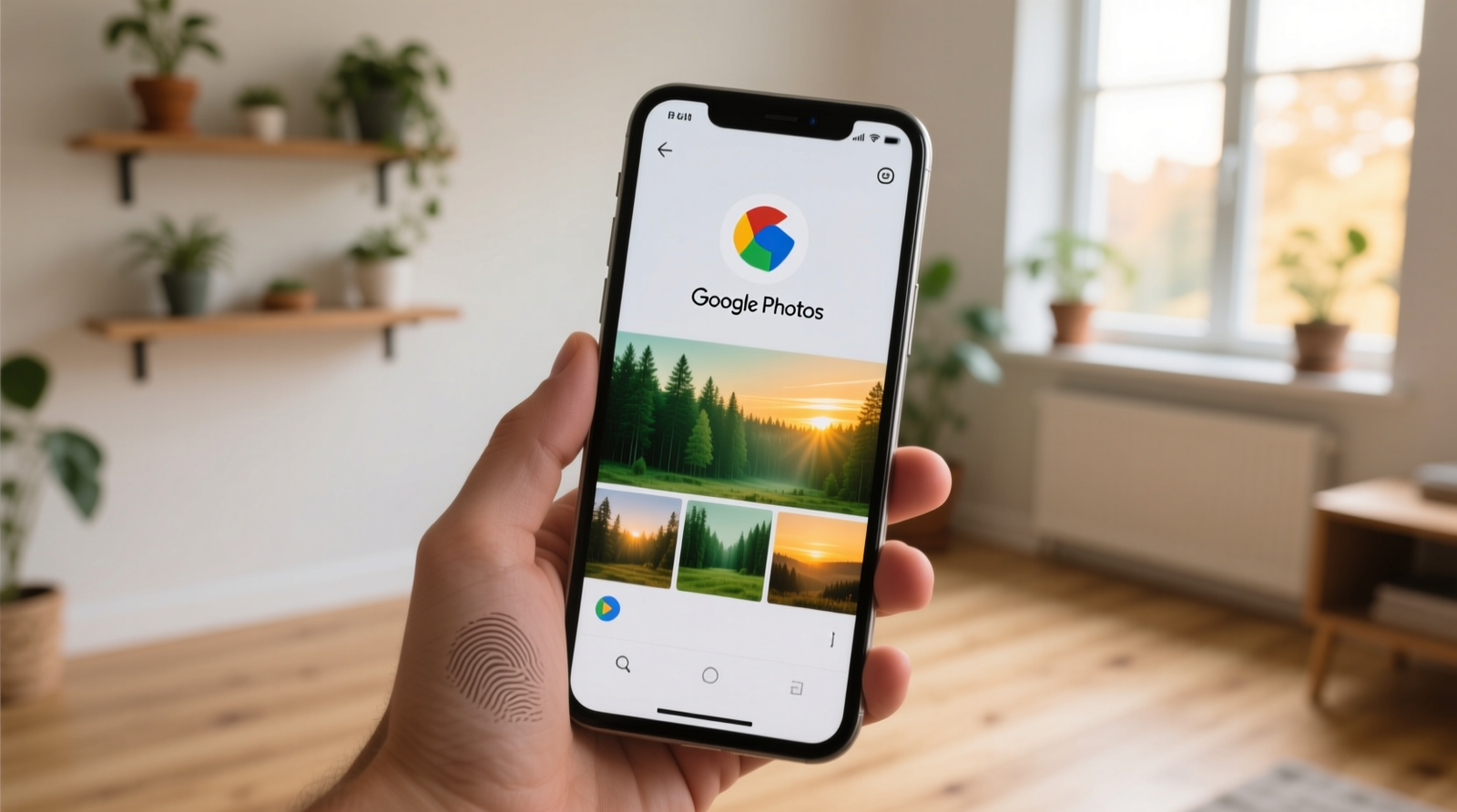Digimagaz.com – As the digital landscape continues to evolve, Google introduces Gemini, a revolutionary AI assistant set to transform user interaction across devices. While Google Assistant remains available, Gemini represents the future of Google-powered digital assistants. This guide will walk you through how to maximize your experience with Gemini, ensuring you harness its full potential.
Installing Gemini on Your Device
Gemini comes preinstalled on the new Google Pixel 9 phones, but you can also install it on older Pixel models, other Android devices, and iPhones. To get started:
- Download the App: Visit the Google Play Store or Apple App Store to download the Gemini app.
- Sign In: Use your Google account to sign in and set up the app.
- Upgrade for Advanced Features: For enhanced capabilities, consider subscribing to Google One AI Premium for $20 per month, which unlocks the Gemini Advanced model.
Interacting with Gemini
Gemini offers multiple ways to interact, making it a versatile assistant for various needs:
- Text Input: Type your questions or commands directly into the app.
- Voice Commands: Use the mic icon to speak your requests.
- Image Queries: Utilize the camera icon to ask questions about images or photos.
- Gemini Live: Engage in more natural, conversational interactions with Gemini Live, which allows interruptions and filler words for a seamless experience.
Utilizing Gemini’s Features
Gemini is designed to handle a wide range of tasks, from daily activities to creative projects. Here’s how to make the most of its capabilities:
- Daily Assistance:
- Ask for birthday party ideas.
- Draft emails or messages.
- Get recommendations for podcasts or shows.
- Generate creative content like poems or stories.
- Image Recognition and Enhancement:
- Identify flowers, objects, or locations.
- Get recipe suggestions based on ingredient photos.
- Receive instructions for fixing items by uploading images.
- Document Management:
- Summarize PDFs.
- Rewrite text in different styles or tones.
- Use Google Docs or Gmail integration for seamless document handling.
Enhancing Gemini with Extensions
Google is continuously expanding Gemini’s functionality through various extensions. To access and manage these:
- Enable Extensions: Tap your Google account icon and choose Extensions to see available options.
- Popular Extensions:
- Google Calendar: Check your schedule.
- Gmail: Summarize and manage your emails.
- Google Maps: Get directions and travel times.
- YouTube Music: Play your favorite tunes.
- Utilities: Set alarms and timers.
Navigating Gemini’s Limitations
While Gemini is a powerful tool, it’s still in development and has some limitations:
- Music Streaming: Currently supports limited services compared to Google Assistant.
- Smart Home Control: Full functionality is available primarily on Android.
- Routine Commands: Gemini cannot yet perform complex routines with a single command.
Switching Between Gemini and Google Assistant
If you prefer the older assistant or need its advanced features, you can easily switch back:
- Access Settings: Go to Settings > Apps > Assistant > Digital assistants from Google.
- Select Your Assistant: Choose between Gemini and Google Assistant.
Future of Gemini
Google is committed to enhancing Gemini, with ongoing updates and new features being added regularly. While some functionalities of Google Assistant are still being integrated, Gemini is positioned as the future of AI assistants, promising a more intuitive and powerful user experience.
Conclusion
By understanding how to install, interact with, and maximize the features of Google Gemini, you can significantly enhance your digital experience. Whether you’re using it for daily tasks, creative projects, or advanced document management, Gemini offers a robust set of tools designed to make your life easier and more efficient. Embrace the future of digital assistance with Gemini and explore the endless possibilities it brings to your fingertips.