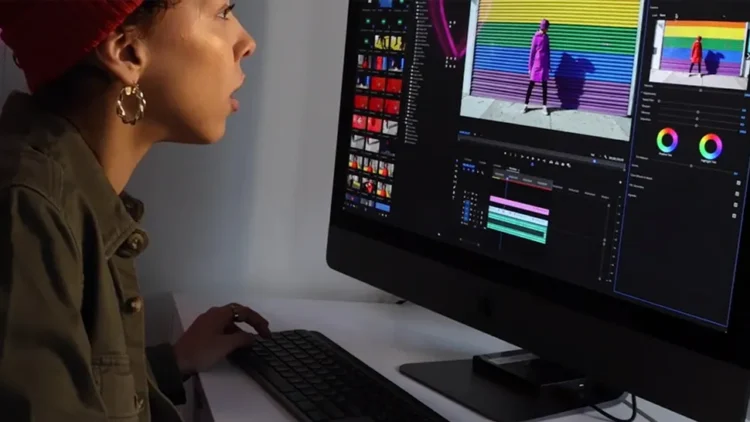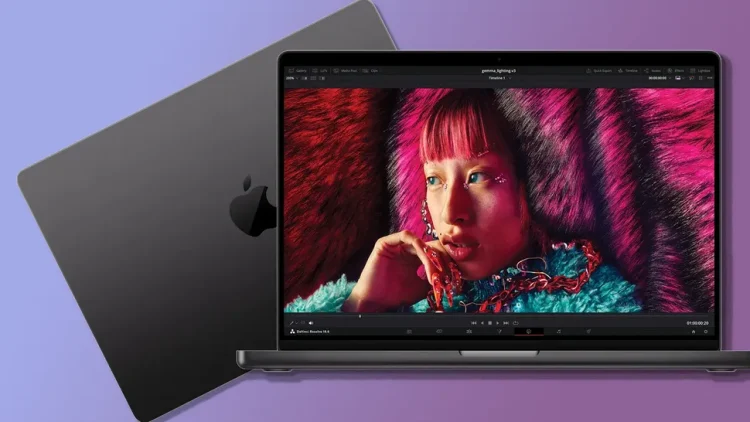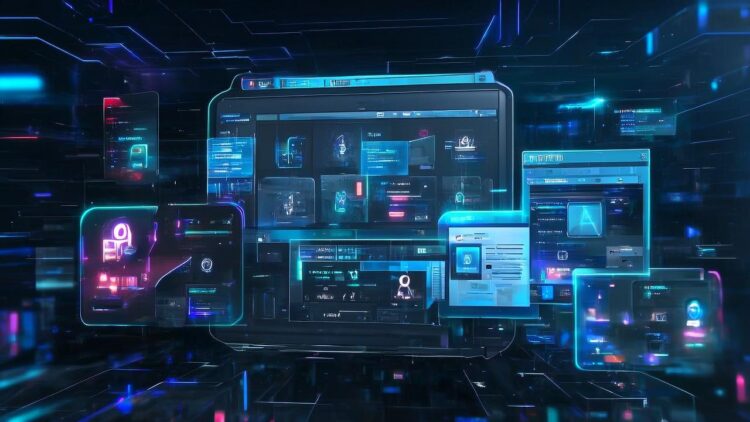
Digimagaz.com – A slow laptop can be a frustrating issue, especially for those who rely on optimal performance to complete essential tasks in their daily lives. Fortunately, there’s no need to rush out and buy a new laptop to solve this problem. There are several straightforward ways to address a sluggish laptop, as outlined below.
Easy Ways to Overcome a Slow Laptop

1. Clean Up Junk Files
One of the leading causes of a slow laptop is the accumulation of junk files. To tackle this, you can use built-in Windows features like Disk Cleanup or third-party applications like CCleaner. Make sure to remove unnecessary files, such as temporary files, caches, and obsolete downloads.
2. Manage Startup Programs
Having too many programs set to run at startup can significantly impede your laptop’s performance. You can disable unnecessary startup programs by accessing the Task Manager and selecting the Startup tab. From there, you can deactivate programs that don’t need to run at startup.
3. Uninstall Unneeded Applications
The more applications installed on your laptop, the heavier the burden on its performance. Hence, it’s vital to only install the necessary apps. To remove unwanted applications, you can use built-in Windows features like the Control Panel or third-party applications like Revo Uninstaller.
4. Update Drivers
Drivers are software that connects hardware to the operating system. Outdated drivers can affect your laptop’s performance. Therefore, ensure you regularly update your laptop’s drivers. You can download the latest drivers from the official website of the hardware manufacturer you’re using.
5. Add More RAM
If your laptop still feels sluggish after following the above tips, it may benefit from additional RAM. RAM is a memory that laptops use to run programs. If your RAM is too small, the laptop will feel slow, as it can’t handle multiple programs simultaneously. You can purchase additional RAM and install it yourself or take your laptop to a computer store for the upgrade.
6. Dust Off Your Laptop
Accumulated dust inside your laptop can affect its performance. Thus, ensure you clean your laptop regularly using a dry cloth or a soft brush.
7. Use Antivirus Software
Viruses or malware can slow down your laptop. Therefore, make sure to use reputable antivirus software and keep virus definitions up to date. Regular virus scans can help prevent virus attacks.
8. Optimize Power Settings
You can optimize power settings on your laptop to enhance performance. Select ‘Power Saver’ or ‘Balanced’ options for light tasks to save battery power. For more demanding tasks like gaming or video editing, choose ‘High Performance’ to maximize your laptop’s performance.
9. Reduce Visual Effects
Windows comes with various visual effects like transparency and animations, which can affect your laptop’s performance. You can turn off these visual effects by accessing the Control Panel and navigating to System > Advanced System Settings > Performance Settings. There, you can choose ‘Adjust for best performance’ to disable all visual effects.
In conclusion, addressing a slow laptop doesn’t always necessitate buying a new one. By following these nine straightforward steps, you can significantly improve your laptop’s performance and make it feel like new again.